Menús de configuración de Chef Tools [PRUEBA]
Los menús de configuración de Chef Tools están disponibles a través del icono de engranaje de Chef Tools ubicado en la parte inferior derecha de la pantalla de Chef.
Están disponibles los siguientes menús de configuración de Chef Tools:
Ajustes básicos [PRUEBA]
→ → →
Para cambiar una configuración en el menú básico:
Seleccione las opciones que desee cambiar.
Para obtener más información, consulte Detalles de la configuración básica [PRUEBA].
En la parte inferior izquierda del panel, seleccione Guardar.
Como alternativa, en la parte inferior derecha del panel, seleccione Restablecer cambios para revertir los cambios.
En la parte inferior derecha de la pantalla Chef, seleccione el ícono de engranaje para salir del menú Chef Tools.
Detalles de la configuración básica [PRUEBA]
→ → →
El menú de configuración básica de Chef Tools contiene las siguientes configuraciones:
Ajuste | Acción |
|---|---|
Región | Seleccione la región / ubicación del sitio en el menú desplegable. |
Zona horaria | Seleccione la zona horaria del sitio en el menú desplegable. |
Tipo de temperatura | Seleccione el tipo de temperatura preferido del menú desplegable. |
Formato de fecha | Seleccione el formato de fecha del menú desplegable. |
Idioma | Seleccione el idioma de visualización en el menú desplegable. |
Tipo de unidad de retención | Seleccione el fabricante de la unidad de retención en el menú desplegable. |
Configuración manual de carga de bandeja | Seleccione la configuración de bandeja de carga manual en el menú desplegable. |
Permitir intercambio de pan | La palanca indica si se permiten intercambios de bandeja de la unidad de retención. El valor predeterminado es APAGADO. El intercambio de sartenes permite al equipo de cocina intercambiar las posiciones de los platos mientras retiene la información del plato, como el nombre del artículo, la cantidad y el tiempo restante. |
Volumen de PHU | Configure el volumen de las alertas de la unidad de retención con el control deslizante. |
Projection Configurations [PRUEBA]
→ → →
To change a setting on the Projections Menu:
Seleccione las opciones que desee cambiar.
For more information, see Projection Configuration Settings [PRUEBA].
En la parte inferior izquierda del panel, seleccione Guardar.
Alternatively, from the lower-right of the panel, select Default to reset changes.
En la parte inferior derecha de la pantalla Chef, seleccione el ícono de engranaje para salir del menú Chef Tools.
Projection Configuration Settings [PRUEBA]
→ → →
The Chef Tools Projection Configuration Menu contains the following settings:
Ajuste | Action |
|---|---|
Auto Trending By Sales Data | When enabled, Chef references the previous 2 hours of sales data to adjust projections and account for an increase or decrease in actual sales. The sliders for Maximum Reduction Percentage and Minimum Reduction Percentage determine to what extent the projection is increased or decreased. |
Maximum Reduction Percentage | Adjust the Maximum Reduction Percentage used to adjust the Auto Trending By Sales Data calculation with the slider. This setting influences the decrease in the projection quantity. |
Maximum Increase Percentage | Adjust the Maximum Increase Percentage used to adjust the Auto Trending By Sales Data calculation with the slider. This setting influences the increase in the projection quantity. |
All Ingredients | Increase or decrease the projections of all products with the slider. When used alone, the slider percentage affects all products. |
Per Ingredient | Limit the items that are affected by the All Ingredients slider with the toggle. |
Network Settings Details [PRUEBA]
→ → →
The Chef Network Settings are read only. The following network details are provided:
Category | Setting | Description |
|---|---|---|
Network Status | Last Updated | The date the Network Status was last updated. |
IP Address | The IP Address of the Chef device. | |
Netmask | The Netmask of the Chef device. | |
Gateway | The Gateway address of the Chef Device | |
DNS | The DNS server address used by the Chef device. | |
MAC Address | The MAC address of the Chef device. | |
Portal Connection | ||
Connection Status | Displays Active/Inactive status. | |
Internet Connection | ||
Connection Status | Displays Active/Inactive status. | |
Manual Configuration | ||
Toggle | Set toggle to manually configure network settings |
System [PRUEBA]
→ → →
Chef Tools Configuration System displays the connectivity status of Ethernet-capable kitchen devices. If a device is not Ethernet-capable, the connection status reads as No network installed.
Reload UI [PRUEBA]
→ → →
From the lower-right of the System menu, select Reload UI to reload the Chef browser.
Touchscreen Calibration [PRUEBA]
→ → →
To calibrate the touchscreen:
From the lower-right of the System menu, select Start Touchscreen Calibration.
A gray screen appears with a red crosshair in the upper-left. Touch the center of the crosshair.
The crosshair turns white when a touch is registered.
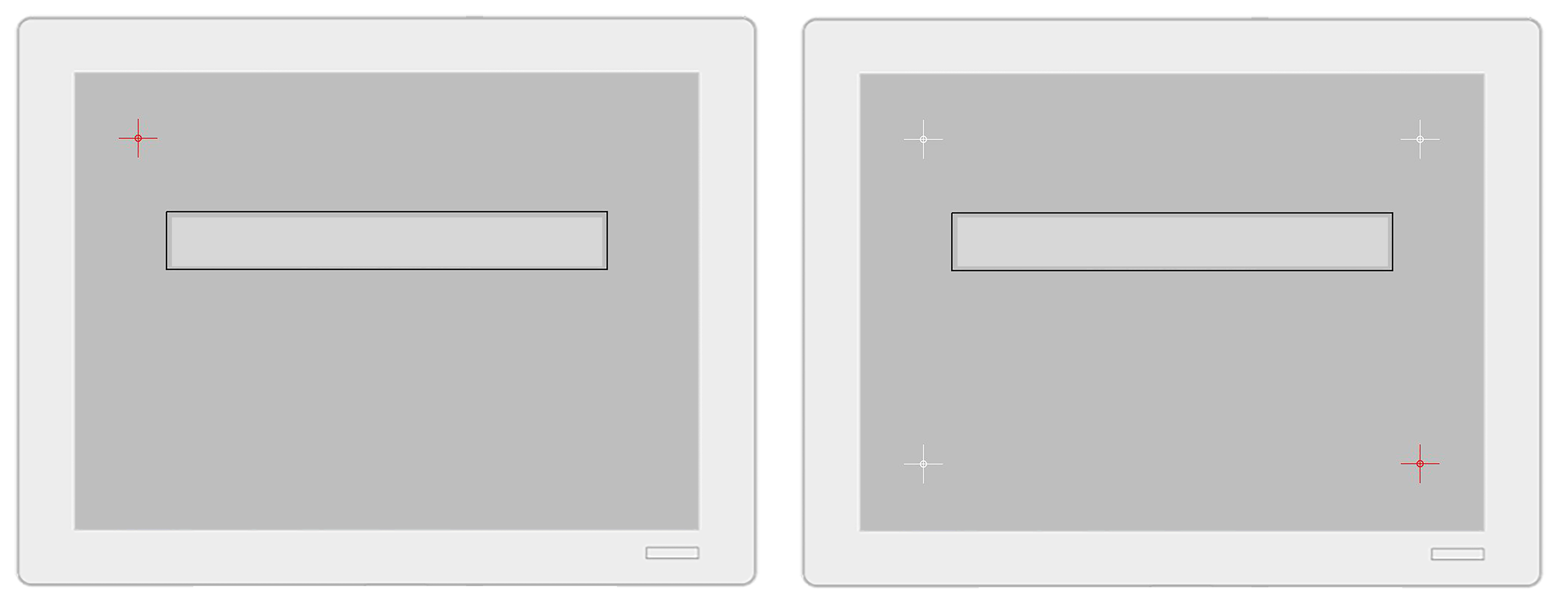
Touch the center of the red crosshair as it appears in the remaining three corners of the screen.
The System menu appears once calibration is completed.
Nota
If a crosshair touch is not registered, the calibration process starts over, with the red crosshair appearing in the upper-left.